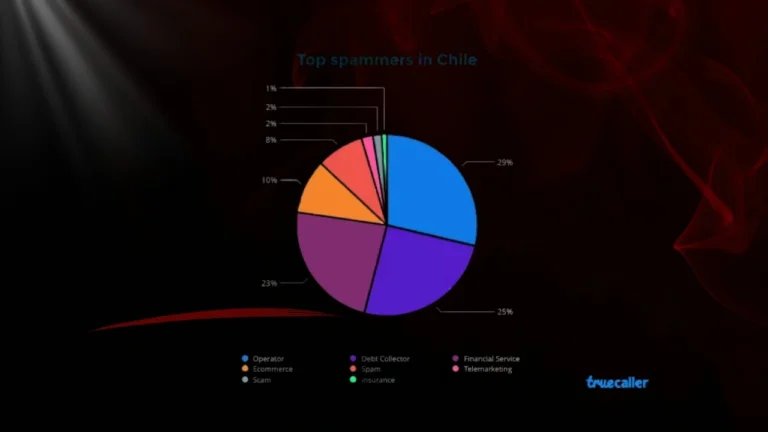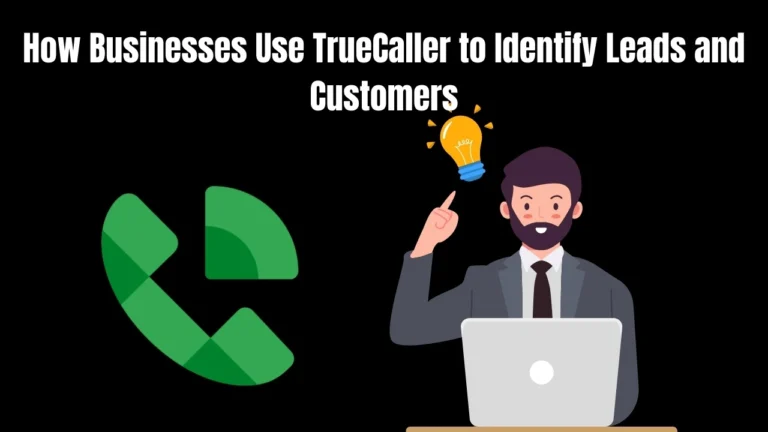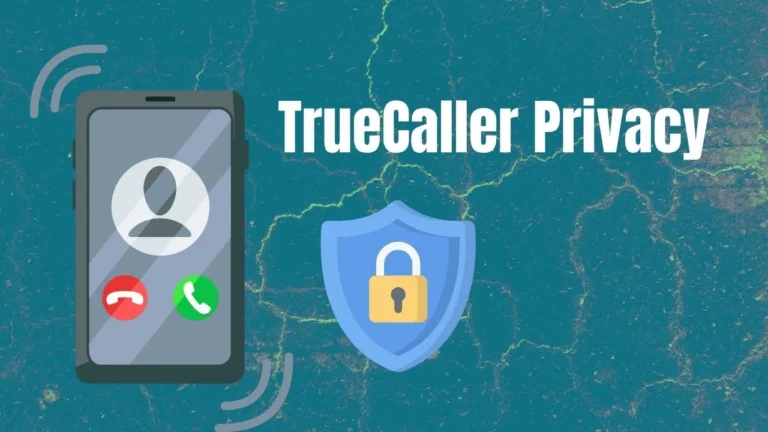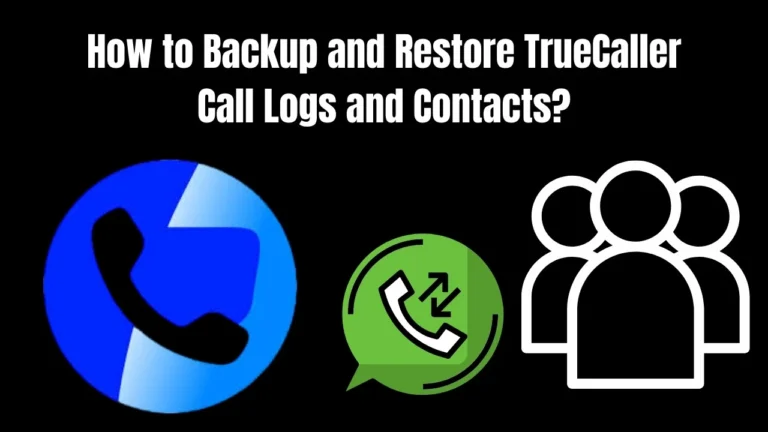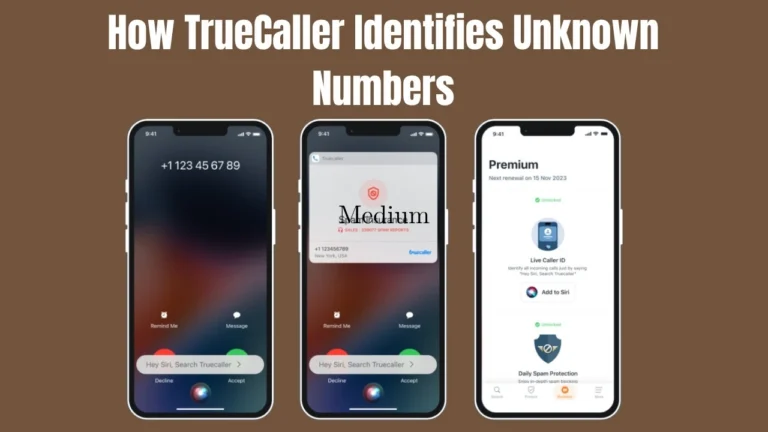How to Change Your Name or Profile Picture on TrueCaller
If you are truecaller mod apk user and your name shows wrong on Truecaller, then don’t worry you can easily fix it after reading this guide. Many users want to update their profile picture to look more professional but they don’t know how to change profile picture?
Wrong name can confuse your contacts and old pictures may not represent you well anymore so these steps are most important to be taken. We will cover for both android and iPhone users after that you will learn the fastest way to make these changes.
Changing Your Name on TrueCaller
Can I change my name on TrueCaller myself? Yes, you can easily change your name directly through the option in the app. This is the fastest method. You need to have TrueCaller installed on your phone to do this.
For TrueCaller Users (Android)
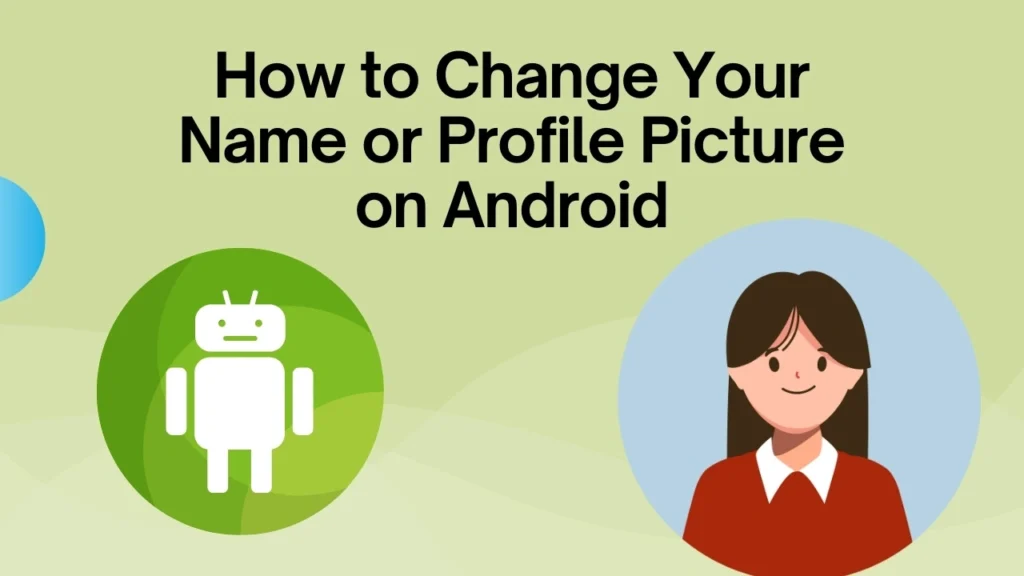
Here are the step by step guide to change your TrueCaller name on Android:
Step 1: Open the TrueCaller app on your Android phone.
Step 2: Tap on the profile icon. You will find it in the top left corner of your screen.
Step 3: Look for ‘Edit profile’ and tap on it.
Step 4: Find the name field. Delete the old name and type your correct name.
Step 5: Tap ‘Save’ to confirm your changes.
If you follow all above steps then your name change request is now sent to TrueCaller servers. The update will show across all devices soon.
For TrueCaller Users (iPhone)
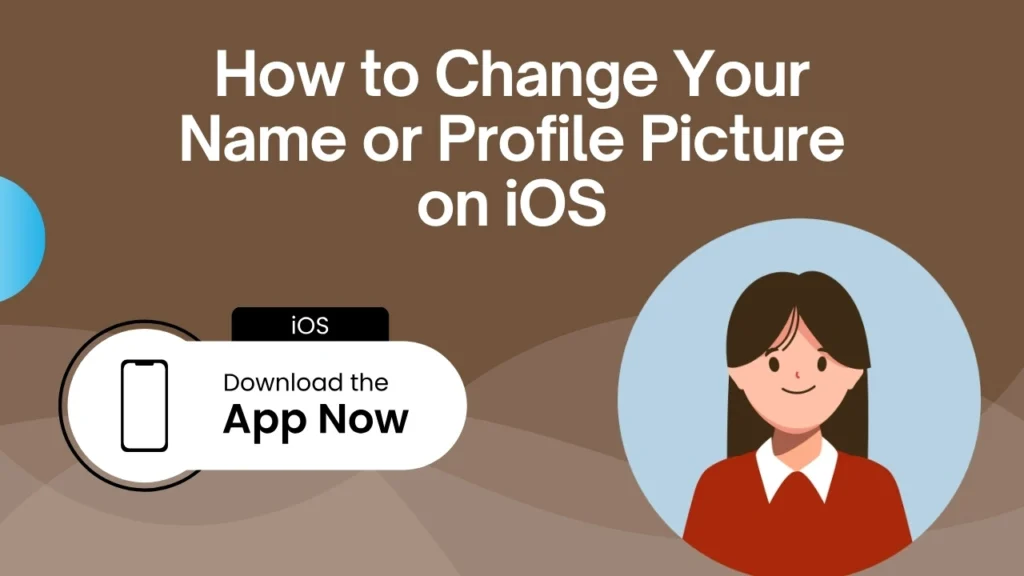
iPhone users can easily change their TrueCaller name with these steps:
Step 1: Open the TrueCaller app on your iPhone.
Step 2: Tap the profile icon in the top left corner.
Step 3: Select ‘Edit profile’ from the menu.
Step 4: Tap on the name field. Clear the wrong name and enter your correct name.
Step 5: Tap ‘Done’ or ‘Save’ to apply the changes.
The process is very similar to Android. Your updated name will appear for other TrueCaller users within 24-48 hours.
If You’re Not a TrueCaller User
What if I don’t have TrueCaller installed? You have two options:
The fastest option is to install TrueCaller app. Then follow the steps above to change your name yourself.
The second option is to contact TrueCaller support. Send an email to support@truecaller.com. Tell them your phone number and the correct name you want to show. They will help you make the change.
Installing the app is much faster. You get instant control over your profile information.
How to Change Your Profile Picture on TrueCaller
Can I update my TrueCaller profile picture? Yes, you can easily change your profile picture. The process is simple on both Android and iPhone devices.
Updating Profile Picture on Android
By following these steps you can easily change your TrueCaller profile picture on Android:
Step 1: Open TrueCaller and go to your profile. Tap the profile icon in the top left corner.
Step 2: Tap ‘Edit profile’ to access your profile settings.
Step 3: Tap on your current profile picture. This will open photo options.
Step 4: Choose your photo source. You can take a new photo with your camera or pick from your gallery.
Step 5: Select the photo you want to use. Crop it if needed to fit the circle frame.
Step 6: Tap ‘Save’ or ‘Done’ to apply your new profile picture.
Your new photo will replace the old one. Other users will see your updated picture within 24-48 hours.
Updating Profile Picture on iPhone
iPhone users can update their TrueCaller profile picture this way:
Step 1: Launch TrueCaller and tap your profile icon.
Step 2: Select ‘Edit profile’ from the options.
Step 3: Tap on your existing profile picture.
Step 4: Choose ‘Camera’ to take a new photo or ‘Photo Library’ to select an existing image.
Step 5: Adjust and crop your photo as needed.
Step 6: Tap ‘Use Photo’ and then ‘Save’ to confirm changes.
The steps are almost the same as Android. Your updated profile picture will sync across the TrueCaller network.
Troubleshooting Tips
What if my changes don’t appear? Try these troubleshooting steps:
Clear your TrueCaller cache. This helps refresh the app data. Android users can go to Phone settings > Apps > TrueCaller > Clear Cache.
Restart the TrueCaller app. Close the app completely and open it again.
Check your internet connection. Make sure you have a stable internet connection when making changes.
Wait the full 48 hours. Sometimes changes take the maximum time to show everywhere.
If problems continue after 48 hours, contact TrueCaller support for help.
Why Update Your TrueCaller Profile?
There are following reasons due to which you should update your profile:
Professional appearance matters. Business contacts see your name and photo when you call. A current photo and correct name make you look professional.
Friends and family can identify you easily. Your contacts know it’s really you calling. This builds trust in your communications.
Better call experience for everyone. Updated profiles help TrueCaller work better. This improves spam detection and call screening.
Networking opportunities increase. People are more likely to answer calls from profiles that look real and professional.
Conclusion
The process of changing your Truecaller name or profile picture is a simple and straightforward for both android and iPhone users, they can update their information directly through app. This process takes just a few minutes to complete. But remember the changes take about 24-48 hours to show for all users.
This is a normal processing time and I recommend you to update both your name and profile together. This process gives you a complete, professional profile that your contacts will recognize and trust you easily. If you are interested to know how Businesses Use TrueCaller then must visit this page.