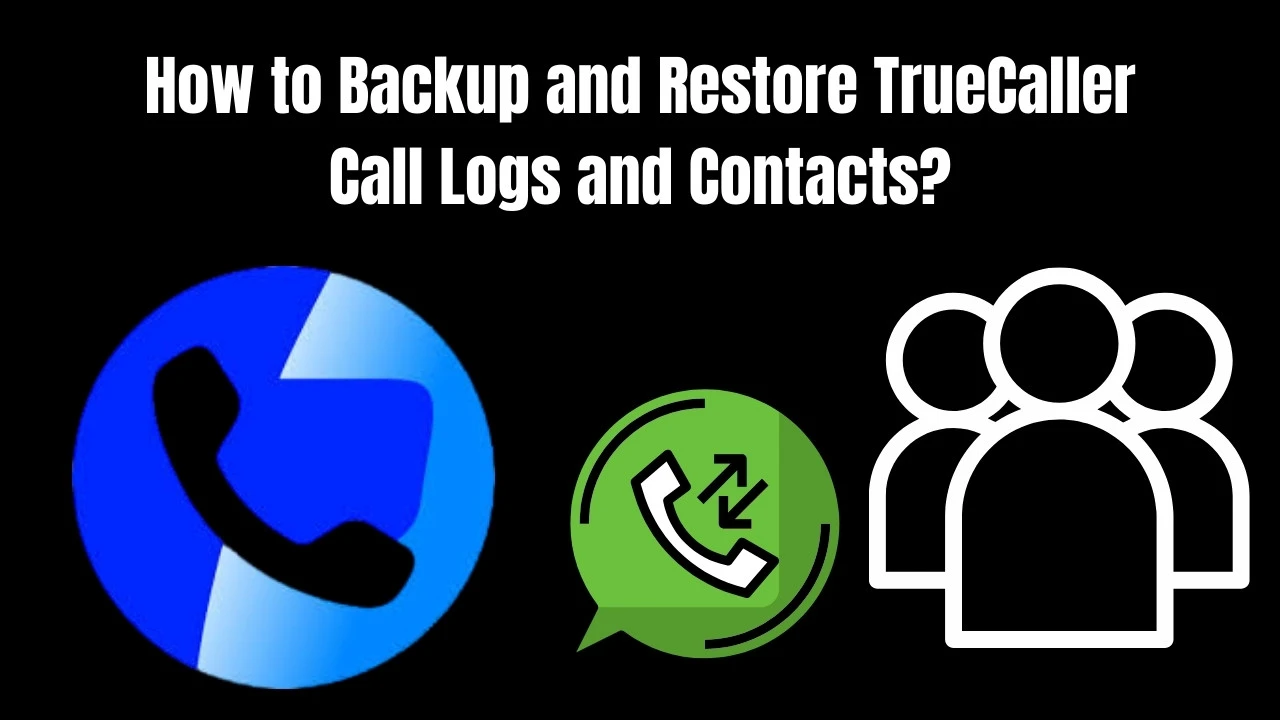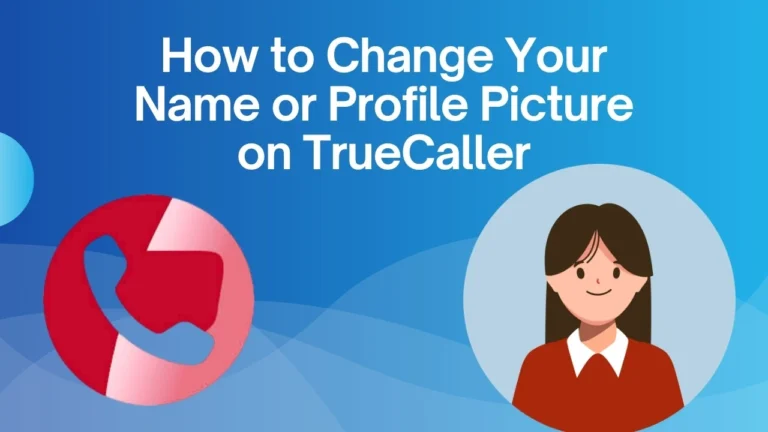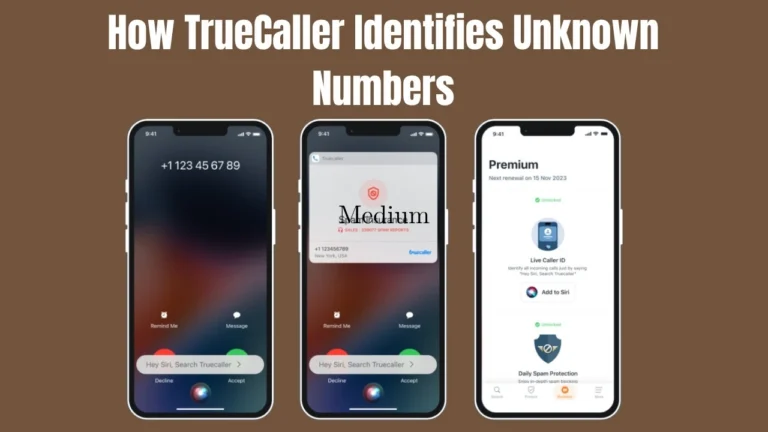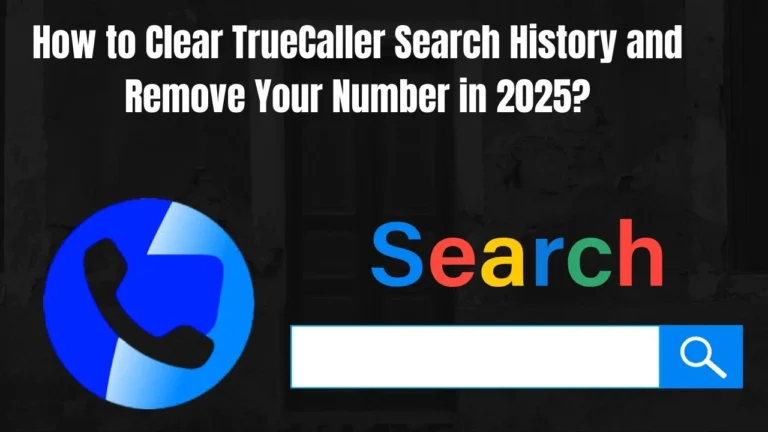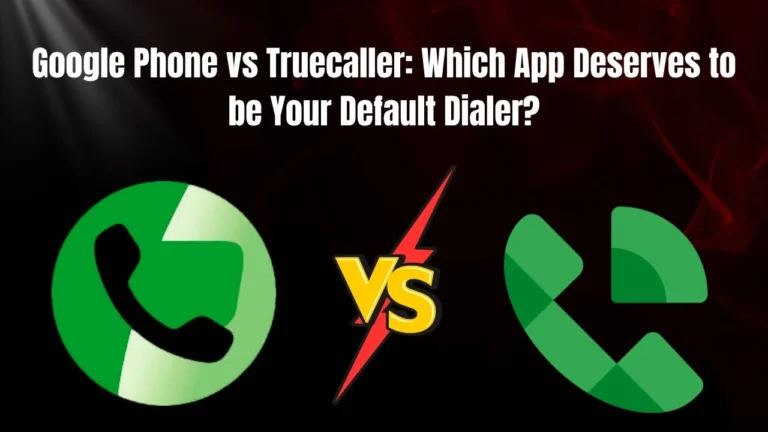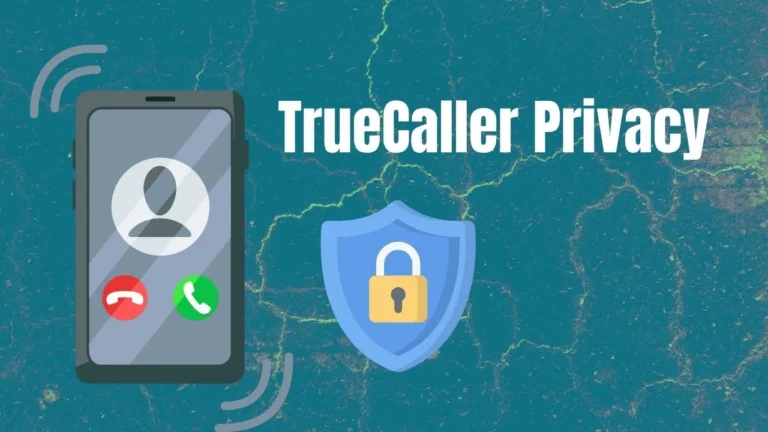How to Backup and Restore TrueCaller Call Logs and Contacts?
Are you worried about How to Backup and Restore TrueCaller Call Logs and Contacts? When you get a new phone, losing it can be frustrating for you. But if you have installed Truecaller, then it makes it easy to back up and restore all of your data safely.
The best part of this app is that your data stays completely under your control. Truecaller stores your data in your emails and Google Drive. We cannot access it; only you can.
What is TrueCaller Backup and Why You Need It
Truecaller backup is a smart feature that saves your important data in the cloud. It automatically works in the background to keep your information safe and sound.
Why back up your TrueCaller data? When you change the phone or reinstall the app, due to the backup, you will get everything back exactly as it was. Your call history, saved contacts, and app settings will be restored in seconds.
You may also think of it as insurance for your phone data. You hope you’ll never need it, but you’ll be grateful it’s there when you do.
What Call Logs and Contacts Data Gets Backed Up
When you enable backup, TrueCaller saves almost everything that is important:
Your complete backup includes:
- All call logs and call history
- Saved contacts with details
- Text messages and attachments
- Videos and media files (if selected)
- App settings and preferences
- Your personal blocklist
- Identified unknown numbers
- Chat conversations
- Call recordings
How to Backup TrueCaller Call Logs and Contacts
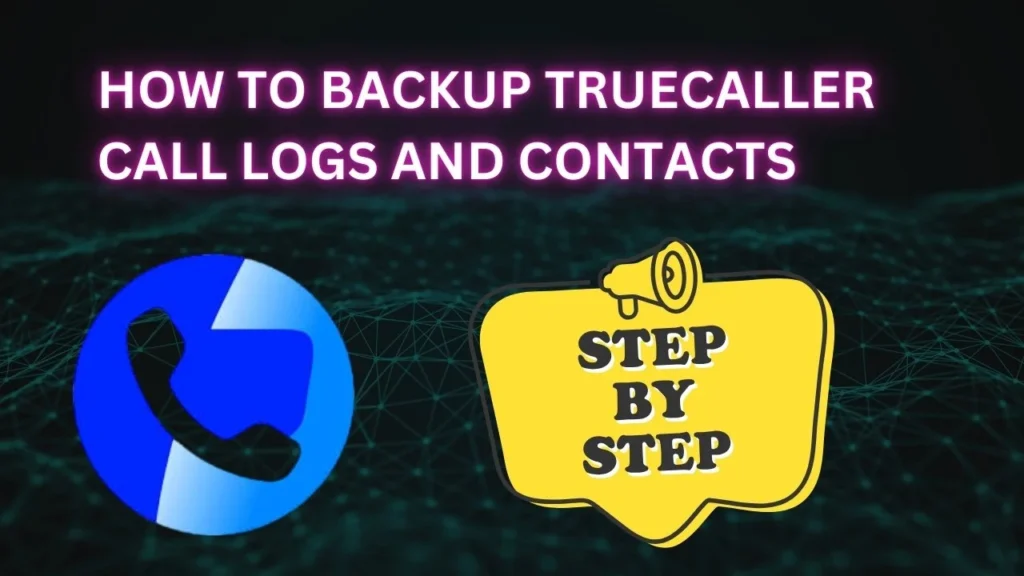
Are you ready to backup your call logs and contacts? Follow these simple steps:
For Android devices:
· Open the TrueCaller app.
· Tap your profile picture at the top of the screen.
· Go to Settings.
· Tap General.
· Scroll down to find the Backup option.
· Tap on Backup.
· On the Backup settings page, toggle the Backup switch to ON.
· Grant permission for TrueCaller to access your Google Drive by tapping Allow when prompted.
· (Optional – Manual Backup)
- Go to: Settings > General > Backup
- Tap “Backup now“ to create an instant backup of
How to Restore TrueCaller Call Logs and Contacts
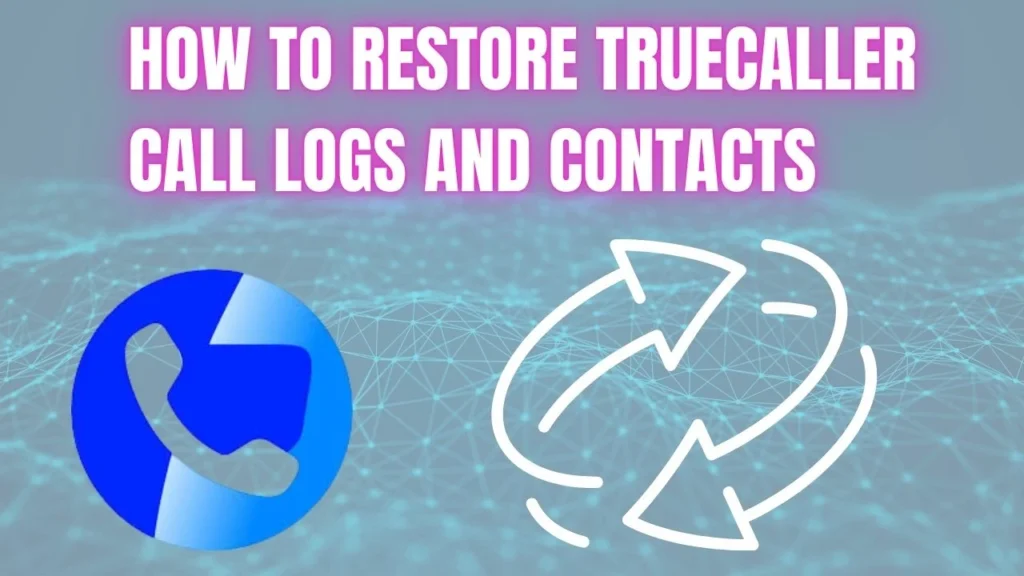
- Install TrueCaller
- Go to the Google Play Store and install the TrueCaller app on your device.
- Open the TrueCaller app.
- Enter your phone number
- Make sure to use the same phone number that you used previously with TrueCaller.
- Log into your Google account
- Ensure you’re signed into the same Google account that contains your TrueCaller backup.
- Wait for backup detection
- During the setup process, TrueCaller will automatically detect your existing backup.
- Restore your data
- When prompted, tap “Restore” to begin restoring your backup.
- Follow on-screen instructions
- Complete the setup by following the simple instructions provided in the app.
Conclusion
If you are thinking of backing up your call logs and contacts then it is one of the smartest thing which you can do. It is only few steps but saves your hours of frustration. Because your call logs and contacts are valuable protect them with Truecallers secure backup system. Then don’t be late and hurry up to save your precious contacts and call logs. If you are curious about How Businesses Use TrueCaller then must visit this guide.